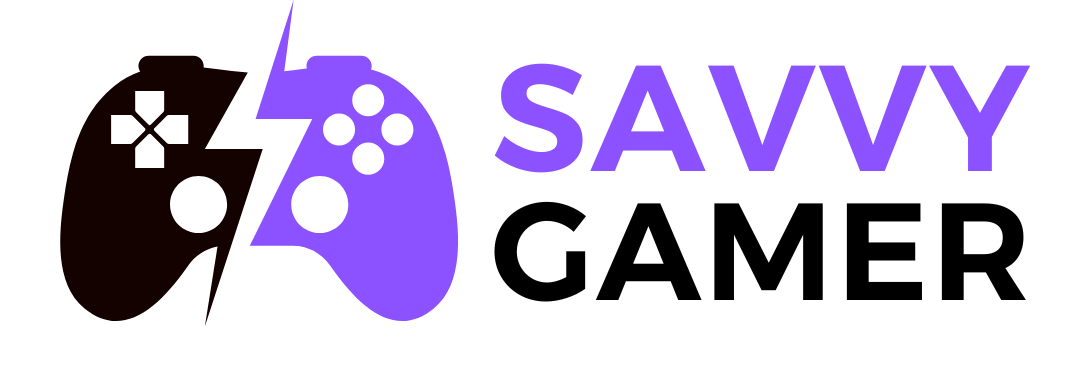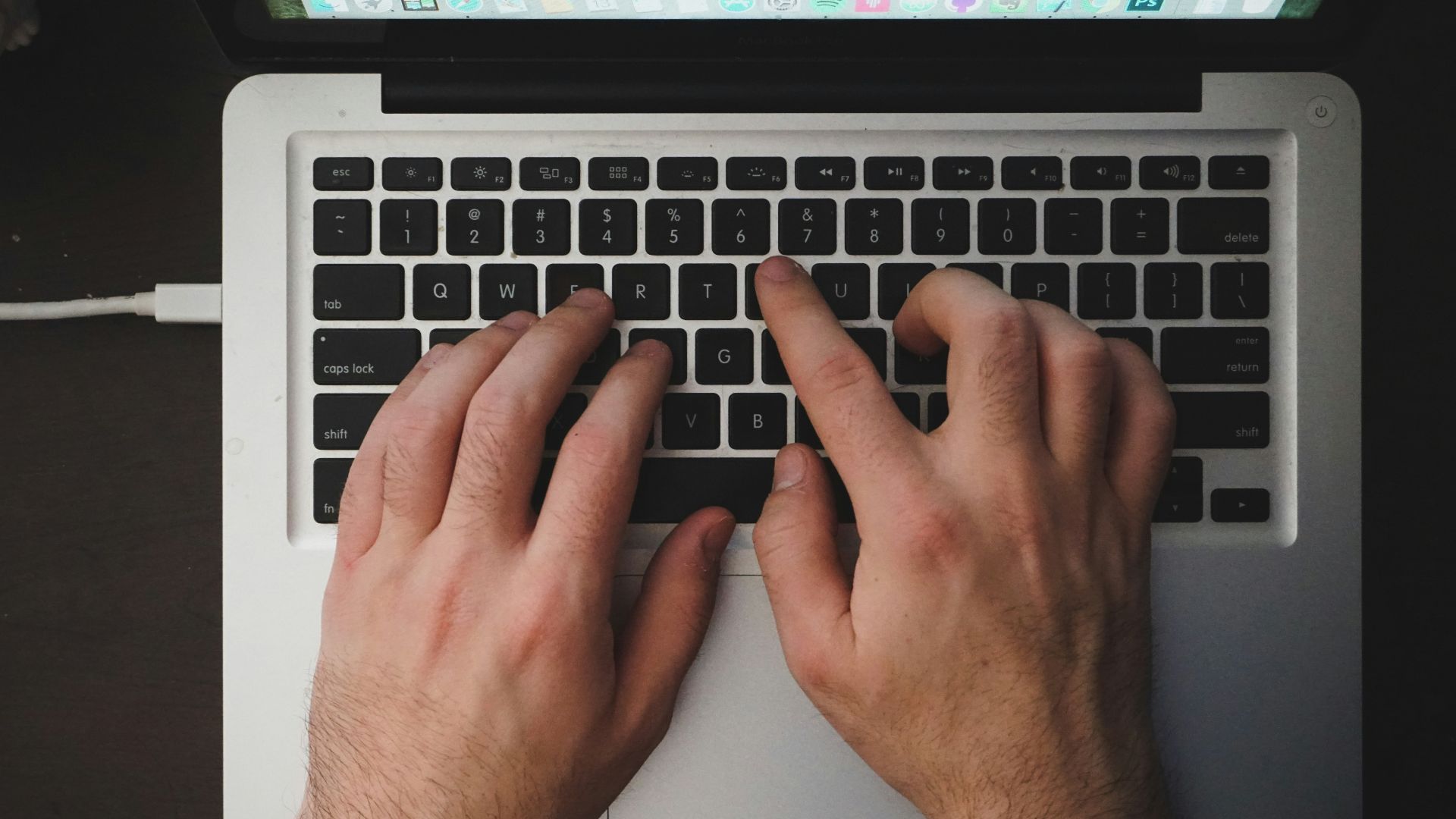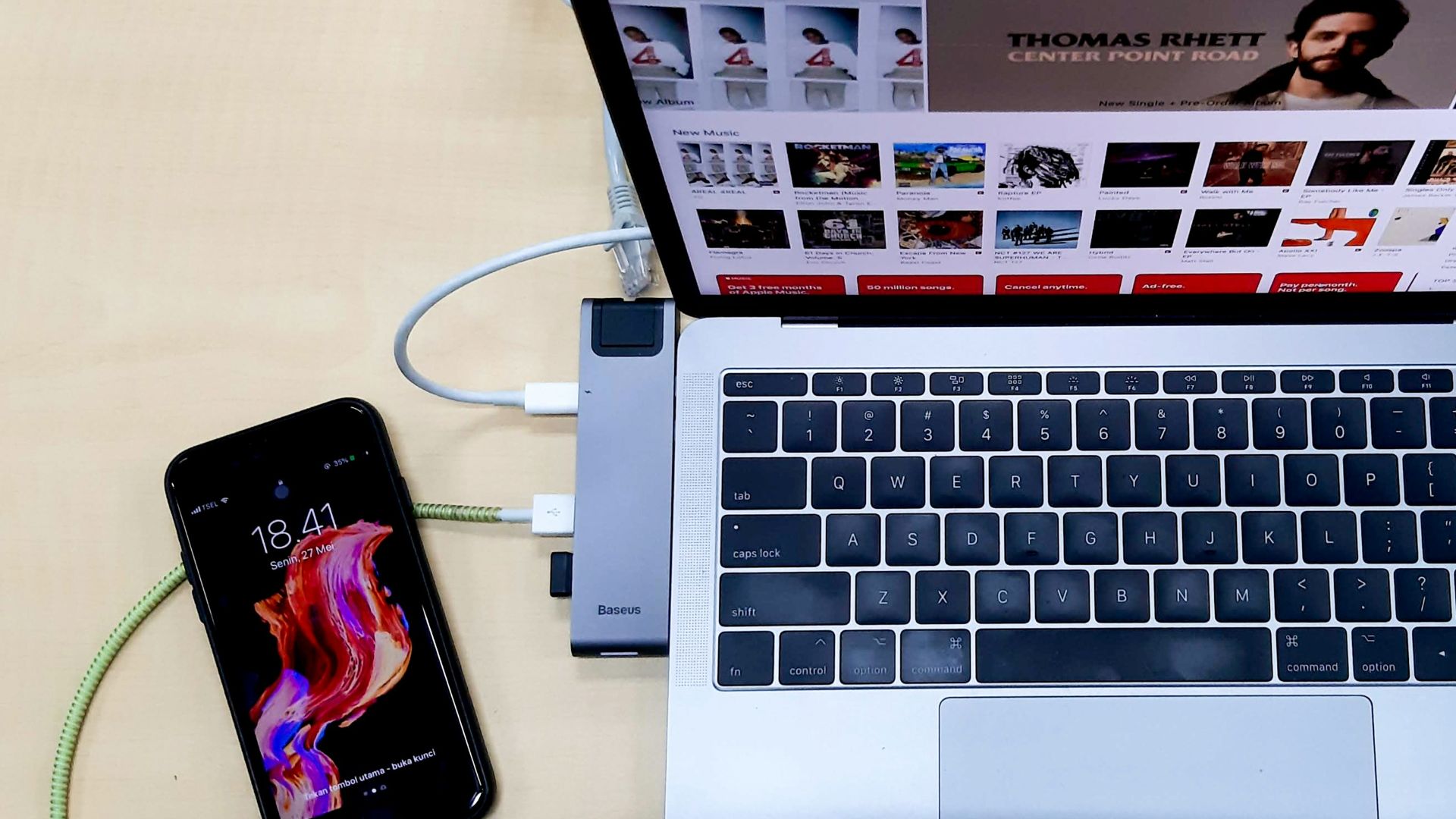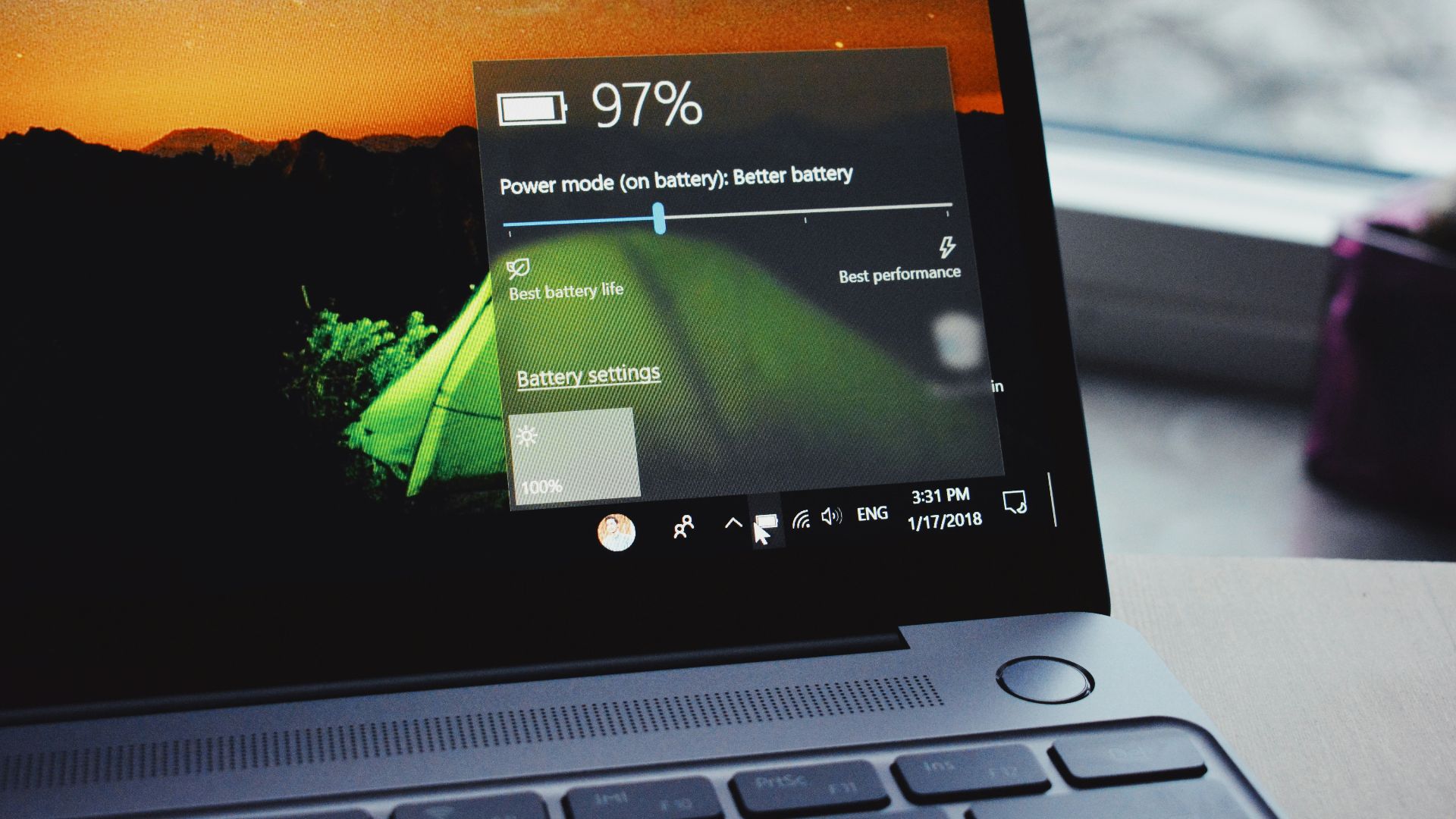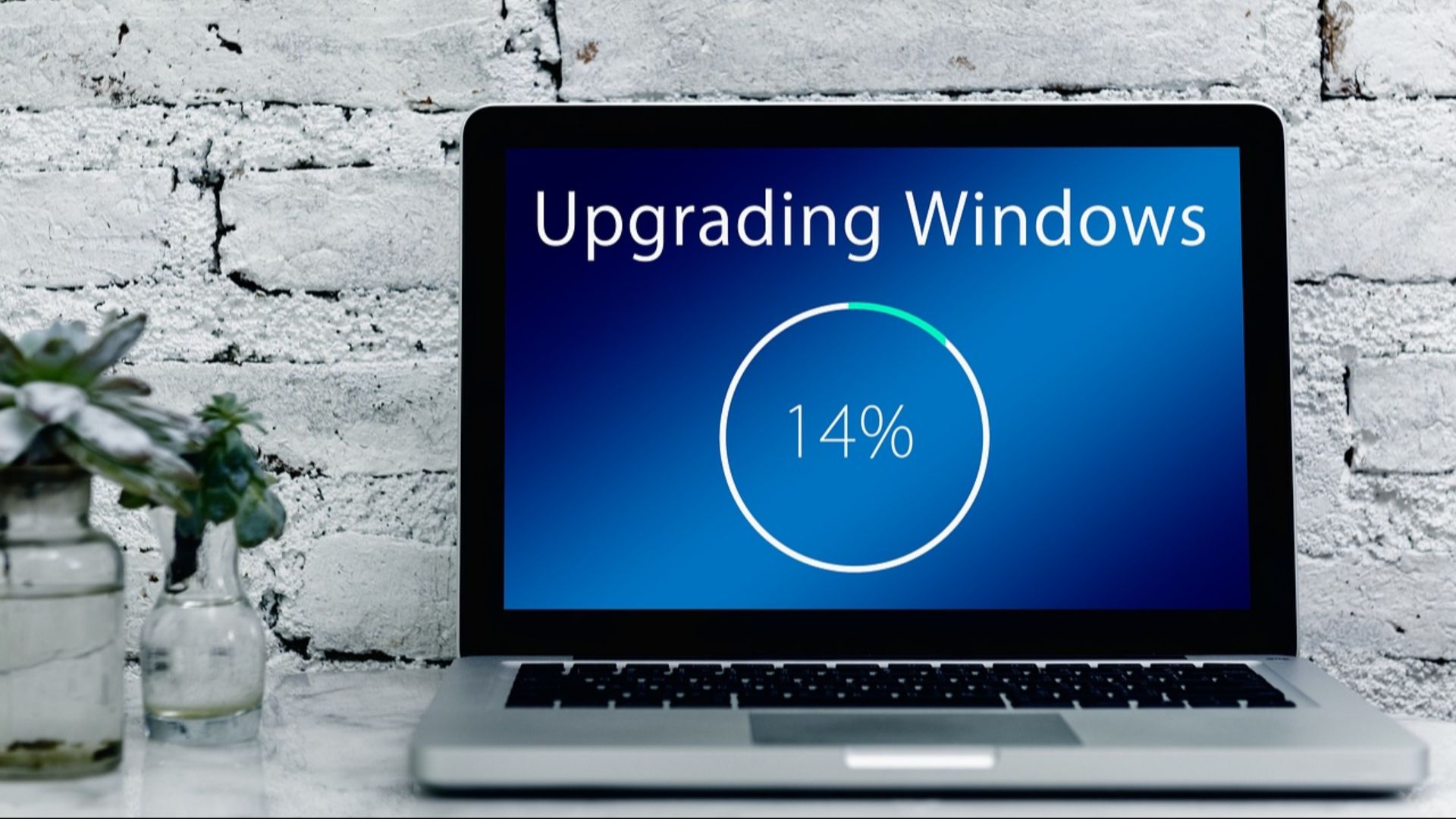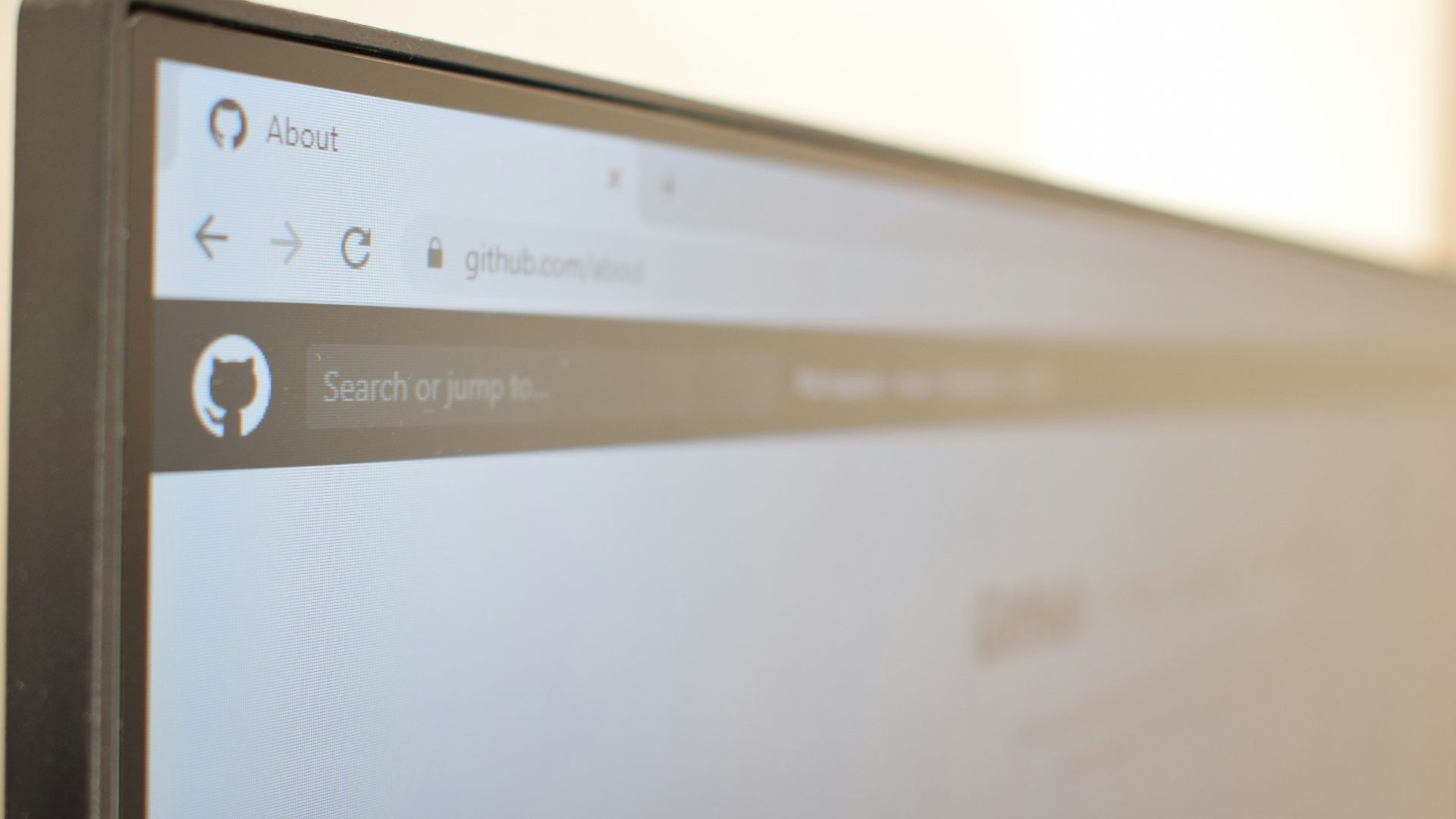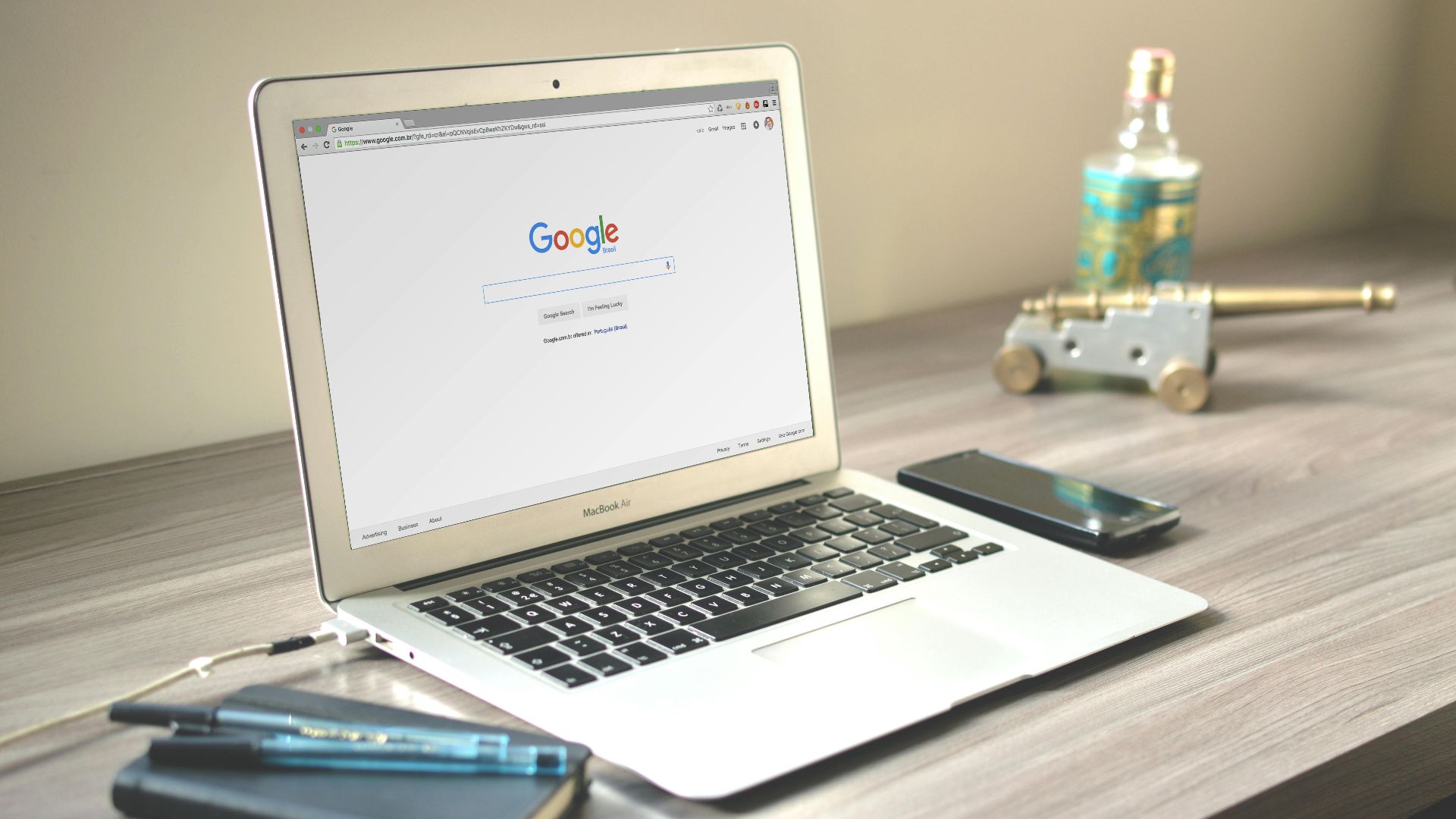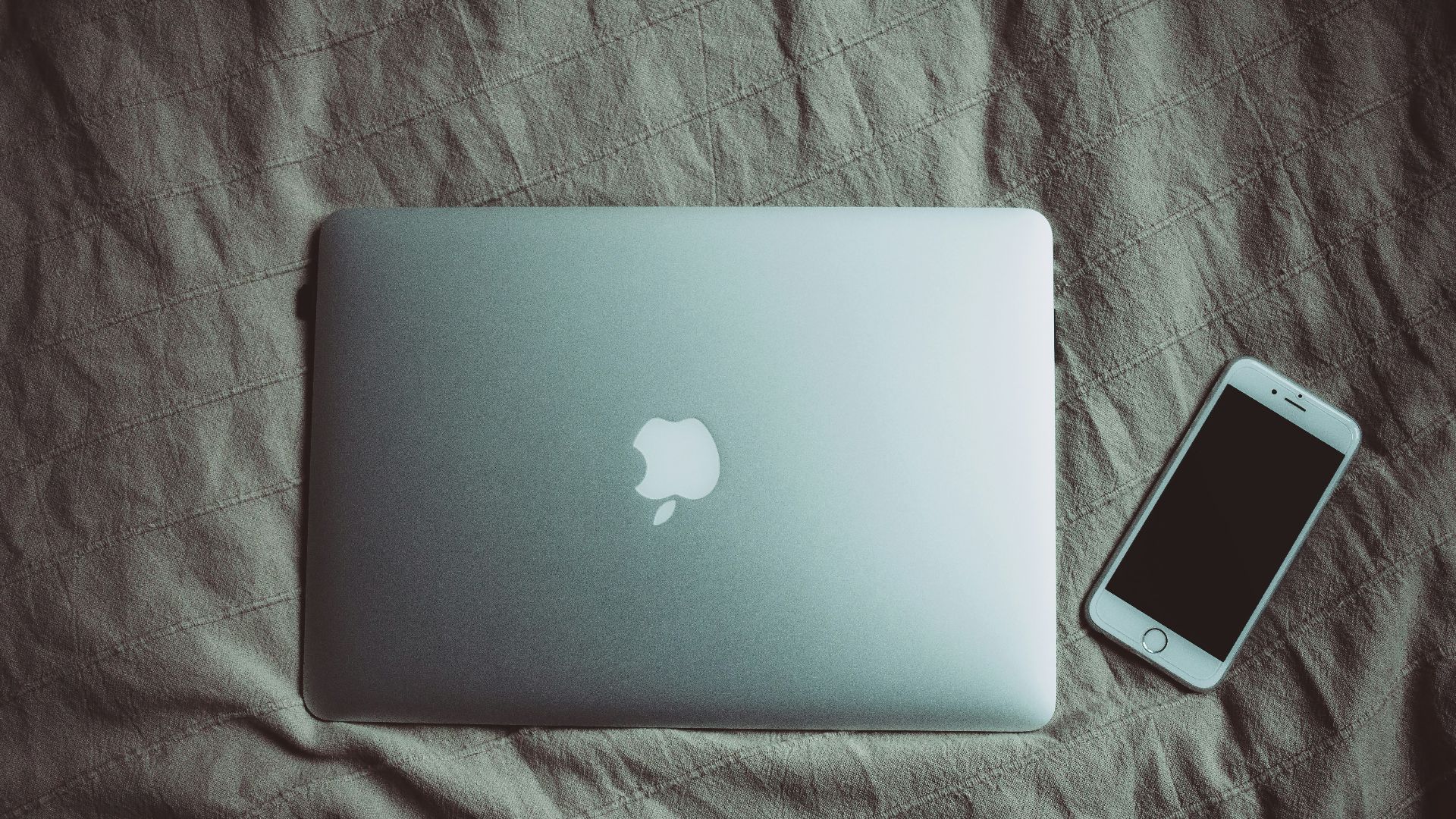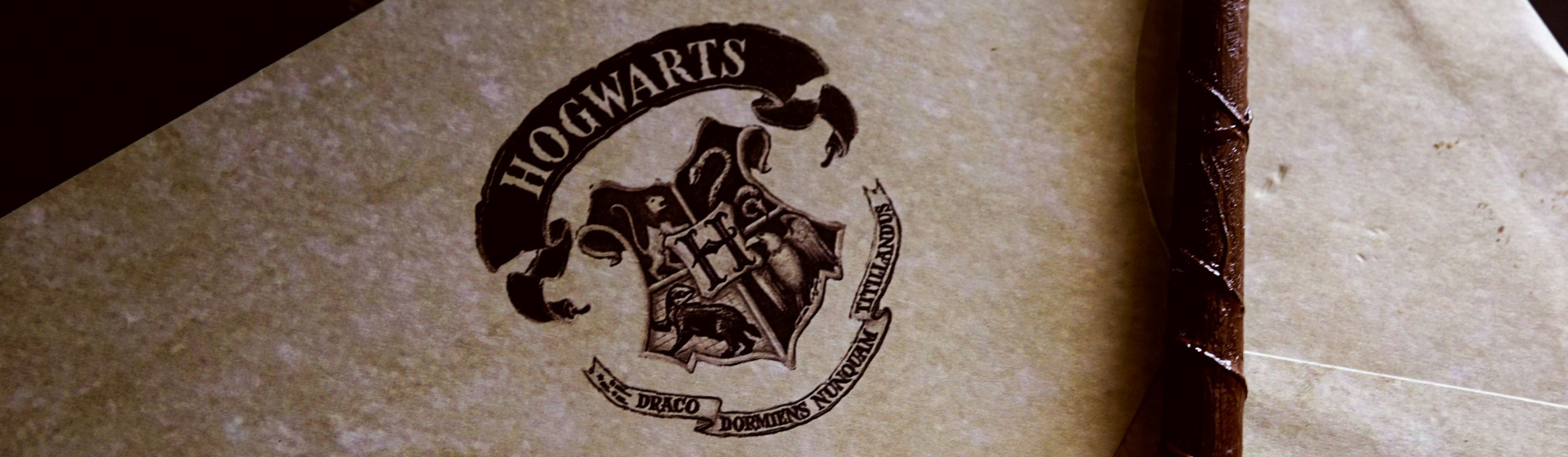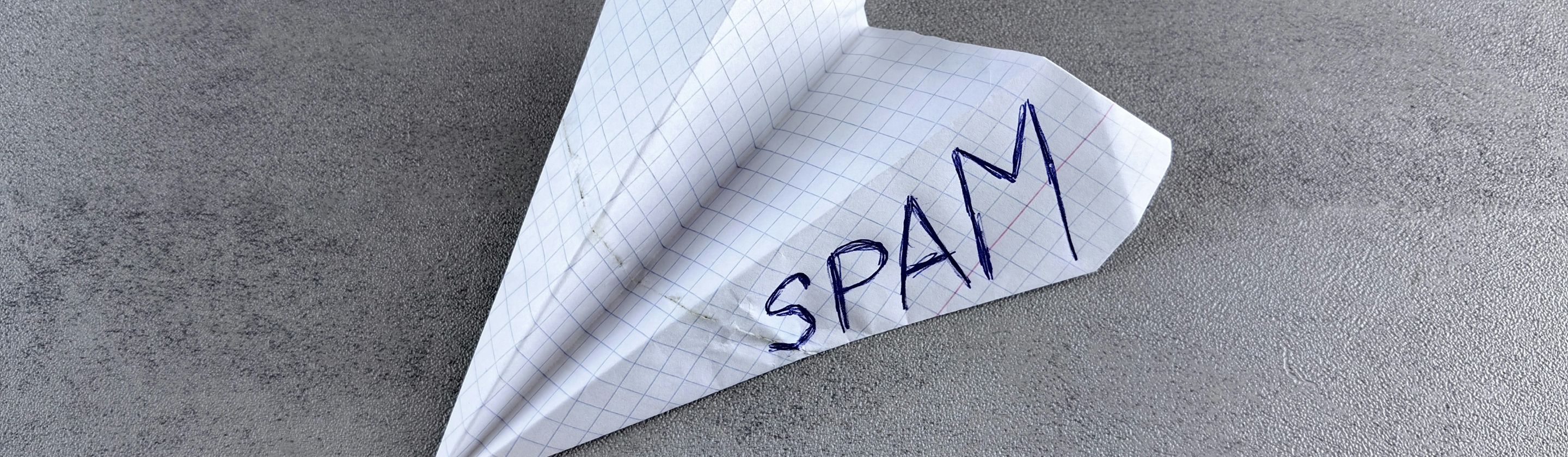Better Laptop Battery Life Starts Here
Have you noticed lately that your laptop battery can't seem to hold a charge, even after you've just topped it up? While there could be many reasons why your battery might be constantly draining, the responsibility also lies with you to keep your laptop in good shape. Curious to know how? Here are 10 reasons why your laptop battery might be draining—and 10 tips to boost its battery life.
1. Malware or Viruses
If your laptop has been infected with a virus or malware, this can cause significant battery drain. The reason is because malware will make your CPU work twice as hard by running applications in the background and slowing down performance. That's why it's so important to install antivirus software to keep your laptop protected.
2. Screen Brightness
If you constantly leave your laptop screen on at full brightness (which—ouch), not only will this habit hurt your eyes, but it'll also eat up all your battery in a matter of minutes. After all, illuminating all those pixels on your screen uses a lot of power—and may make your laptop overheat.
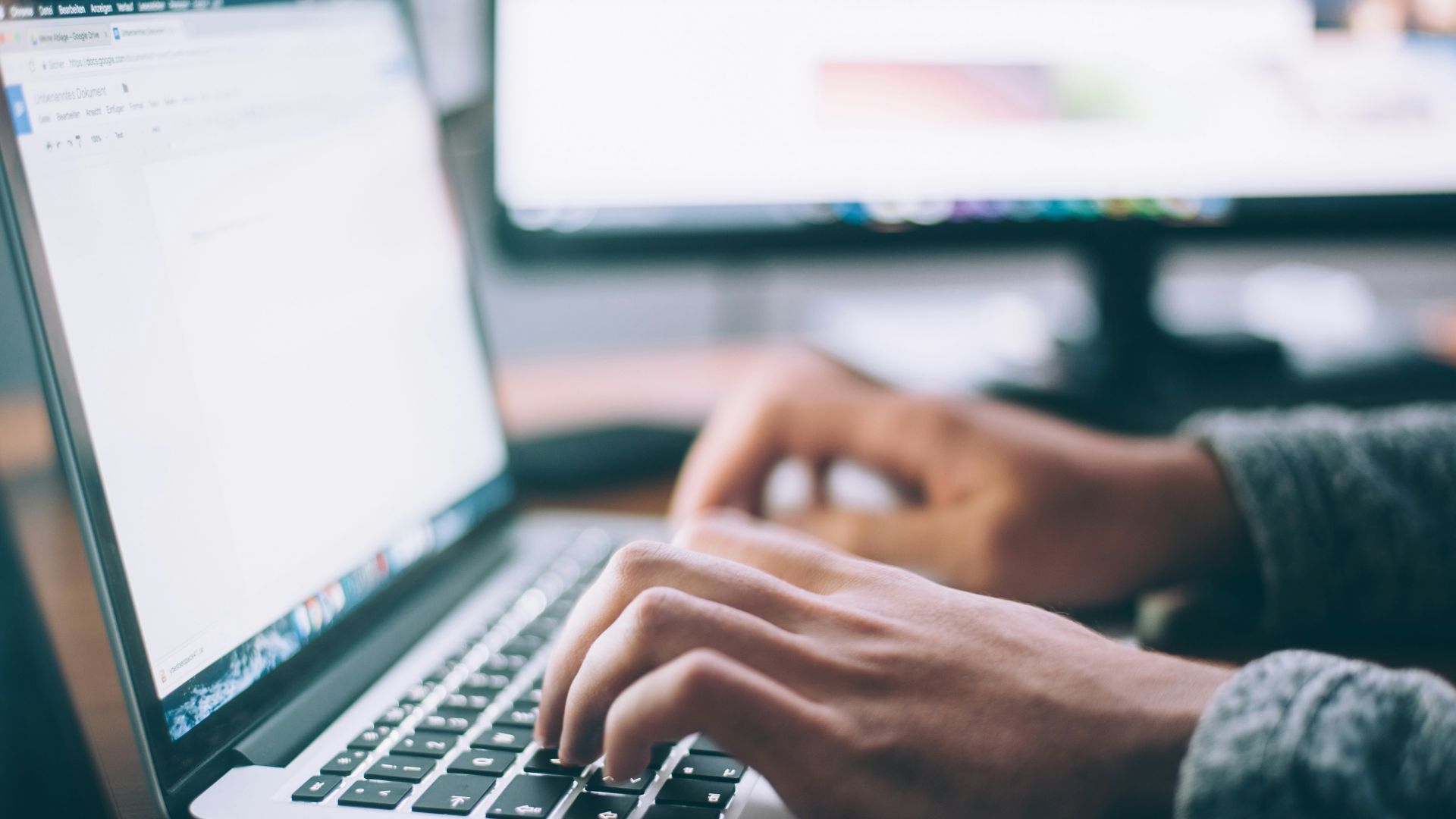 Glenn Carstens-Peters on Unsplash
Glenn Carstens-Peters on Unsplash
3. Keyboard Backlight
Similarly, if you always have your keyboard backlight on or turned up to full brightness (again—ouch), this habit will also drain your battery quicker. It won't have as big or as noticeable of an effect on your battery as keeping your screen at 100% brightness, but it's still best to turn it off during the day or when not in use.
4. Power-Hungry Applications
If you regularly game, render graphics, or use other heavy, power-hungry applications, this will also significantly affect your laptop's battery life. Reserve these types of applications for desktops that have the proper chips installed to run tasks smoothly instead of using your laptop.
5. Too Many Tabs or Background Applications Open
If you're someone who always has hundreds of tabs or other applications open, this will also cause your laptop battery to drain. This is because every tab or application requires your computer to continually refresh in the background and retrieve data, thus consuming power.
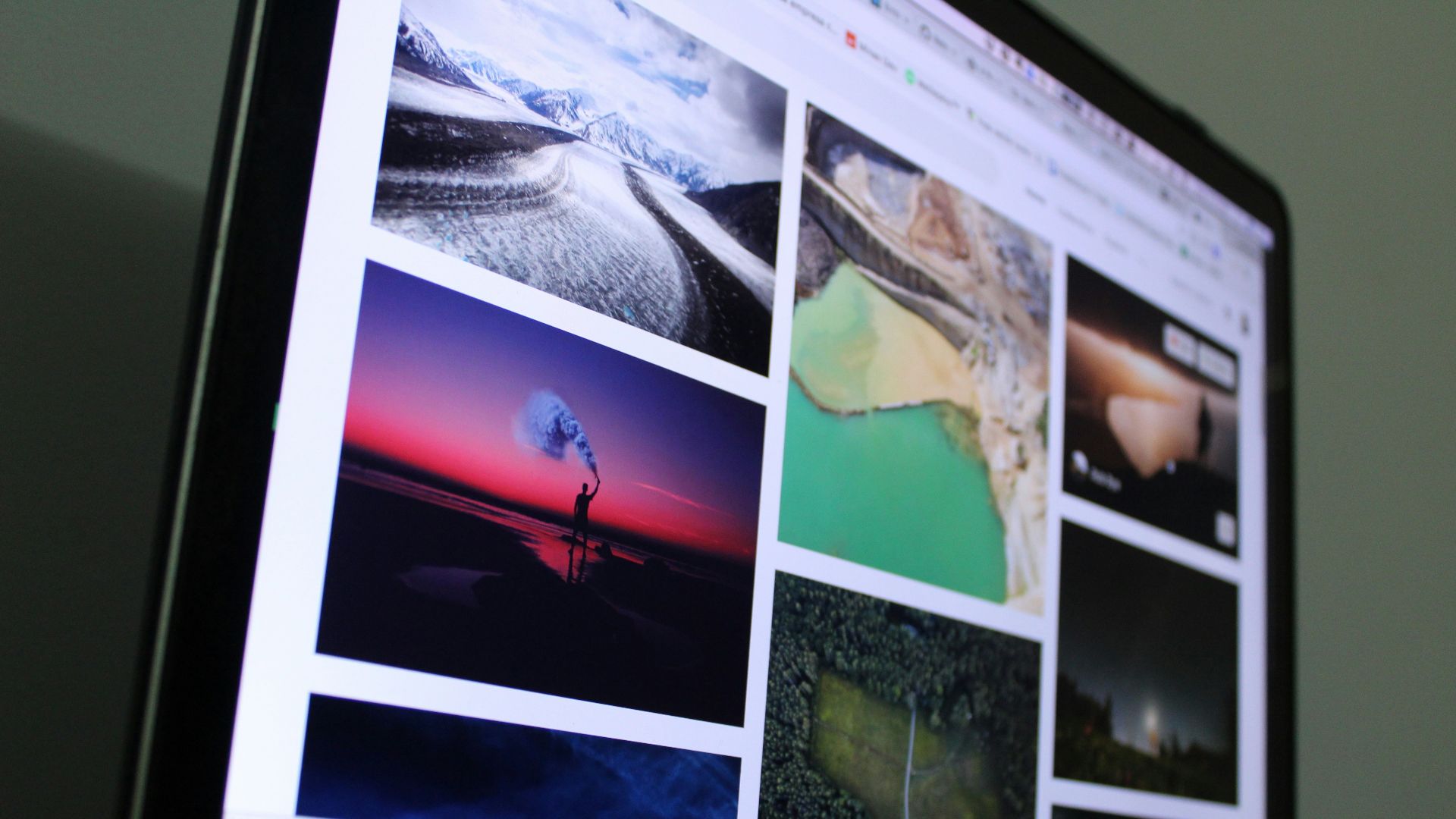 Guilherme Vasconcelos on Unsplash
Guilherme Vasconcelos on Unsplash
6. Keeping Your Battery Plugged In
While you may think keeping your laptop constantly charged will extend its battery life, this habit can actually have the opposite effect. This is because if you always keep your battery full at 100%, it may not have the chance to discharge, causing degradation. It may also lead to overheating.
7. Too Many External Accessories or Devices Connected
Plugging in too many external devices and accessories to your laptop can also cause it to drain. Some, like smartphones, tablets, and headphones, will pull energy from your laptop to keep them charged, while other accessories will continue to draw power even when they're not in use.
8. Using Laptop Outdoors
If you frequently bring your laptop everywhere and use it directly under sunlight, the warmth will heat your laptop and cause battery drain.
You also don't want to be using your laptop in freezing temperatures, either. Your laptop may be portable, but there are limitations. Make sure you don't leave it sitting in a parked car.
9. Frayed or Broken Cords
If you have frayed cords, broken accessories, or a damaged charger, refrain from plugging them into your laptop. Faulty chargers won't be able to provide significant juice to power your laptop. Plus, frayed or loose cables could not only potentially cause a spark or a fire but may also permanently damage your laptop.
 Photo By: Kaboompics.com on Pexels
Photo By: Kaboompics.com on Pexels
10. Your Battery or Laptop is Old
Sometimes, the reason could be simple: your laptop battery needs to be replaced. If you've had your device for a while, it's not surprising that the battery has degraded to the point where it can't hold a charge. You can either get it replaced or, if your budget allows, purchase a new one. But if you're still eager to learn tips for boosting battery life, read on.
1. Turn Down Screen & Keyboard Brightness
One of the easiest things you can do to extend your laptop's battery life is to turn the brightness down. This includes your keyboard's backlight as well. If you prefer dark mode, you can turn that on, but since most laptops have an LED display (as opposed to OLED or AMOLED, where dark pixels mean they're "off"), you'll still need to lower your brightness.
2. Use Battery-Saving Mode
If your laptop settings allow for it, turn on low battery mode or battery-saving mode.
Turning on optimized charging means your laptop will be able to learn your charging habits and keep your battery topped up to an optimal level without sacrificing power or performance. You can also choose to have the display automatically turn off when it's inactive.
3. Keep Your Laptop Cool
The best temperature range to keep your laptop in is between 10°C and 35°C. Even when using it indoors, if you always prop your laptop on top of warm or plush surfaces, like a pillow, blanket, or bed, this can also cause it to overheat. You want to use your laptop where there's proper ventilation.
4. Keep Software Up to Date
It's understandable that you might find it annoying to update your laptop software—it can be time-consuming, after all. But keeping your software and drivers up to date allows for your laptop to run smoothly. Sometimes, sudden battery drain could be due to a bug or faulty software update, so you want to fix it as soon as possible.
5. Turn Off Bluetooth
When not in use, turn off your Bluetooth. Bluetooth and WiFi can both consume a lot of energy, which causes battery drain. Of course, most of us wouldn't want to turn off our WiFi, but if you're not currently connecting devices through Bluetooth, switch it off.
 Photo By: Kaboompics.com on Pexels
Photo By: Kaboompics.com on Pexels
6. Disable Automatic Updates
Automatic updates are great for keeping your software and applications up to date, but because this runs in the background (and continually checks to see if updates are available), it can consume power. If you're already someone who remembers to keep things updated yourself, then you can turn this off.
7. Limit Browser Tabs
We know it can be hard, especially if you do all your work on your laptop. But most of the time, there are tabs we keep open purely for the sake of convenience and not because we immediately need them. It might be better for you (and your laptop battery) to bookmark your favorite or most frequented sites, then close the rest.
8. Unplug External Devices When Not in Use
If you have USB sticks, headphones, tablets, smartphones, or other devices plugged into your laptop, make sure you disconnect them when they're not in use. As we mentioned earlier, these external accessories will draw power from your laptop and the battery, so it's best to unplug them.
 Photo By: Kaboompics.com on Pexels
Photo By: Kaboompics.com on Pexels
9. Switch Your Browser
Do you use Google Chrome as your main browser? Congratulations, we've found the culprit. While Chrome is by far the most popular browser, it's also known to be extremely power-hungry, and each tab will hog precious memory space. Consider switching to Safari or another browser, and you might see an improvement in your battery life.
10. Regularly Shut Down Your Laptop
Many may choose to just put their laptop to sleep, meaning they close the lid but don't properly shut their laptop down. While this makes it convenient—all your windows and applications are loaded and ready to go the next day—it can take a toll on your laptop if you constantly leave it powered on. Get into the habit of giving it the rest it needs at the end of the day by shutting it down.